Recording a MiTeam Meeting
- The Recording feature is not available for MiTeam Meetings free trial users. To use this feature you must have a paid MiTeam Meetings subscription.
- Click here for the list of known issues.
Recording allows a registered MiTeam Meetings user to record a meeting. Recording a meeting is useful for those who could not attend the meeting and for those who want to refer to what was discussed in the meeting. The recordings are stored in the cloud in MP4 format.
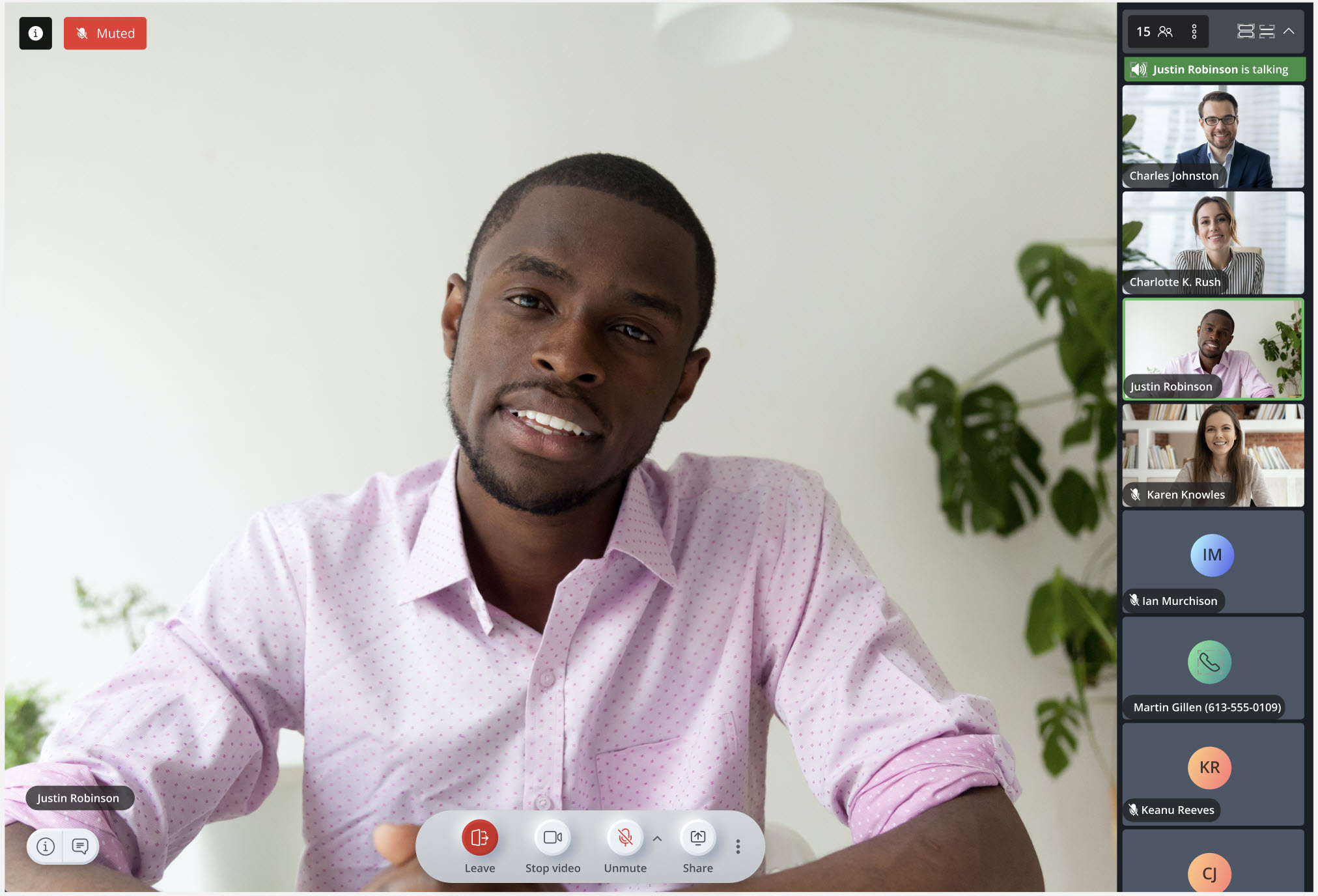
Recording a Meeting
During an ongoing meeting, any registered user can start the recording by clicking the Record icon (![]() ) in the control panel. However, only one user can record a meeting at a time. A Preparing to record icon appears in the top of your meeting screen indicating that Meetings is setting up the cloud recording.
) in the control panel. However, only one user can record a meeting at a time. A Preparing to record icon appears in the top of your meeting screen indicating that Meetings is setting up the cloud recording.
An audial notification indicates that the recording has started and a message (as shown in the following image) indicates that the recording has started.
- Only one user can record a meeting at a time.
- If the recording fails to start after you click
 , the following error will appear. To start the recording again, you must refresh the application and click
, the following error will appear. To start the recording again, you must refresh the application and click  .
.
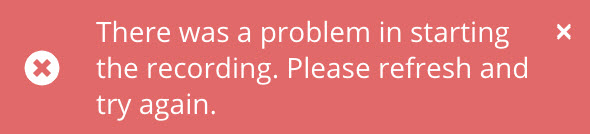
Stopping a Recording
During a meeting, only the participant who is recording can stop the recording at any given time by doing either of the following:
- Click the stop icon (
 ) from the recording indicator in the top of your screen
) from the recording indicator in the top of your screen - Click the Stop icon (
 ) from the control panel.
) from the control panel.
The recording will stop, and will be saved to the cloud. A confirmation message (as shown in the following image) indicates that the recording is saved.
The following table lists the impact of various scenarios on an ongoing recording of a meeting.
| Scenario | Result |
|---|---|
| The user who is recording leaves the meeting. | The recording stops. |
| The user who is recording is removed from the meeting. | The recording stops. |
| Creator ends the meeting for all participants. | The recording stops. |
| The meeting expires after the 24 hour limit. | The recording stops. |
| The user who is recording reloads the Meetings application or refreshes the Meetings web client. | The recording continues. |
| The user who is recording experiences a low bandwidth; is disconnected from the meeting for a brief period of time and is reconnected to the meeting. | The recording continues. |
| The user who is recording closes the tab or browser where the Meetings web client is deployed and thereby leaves the meeting without clicking the Leave button. | The recording continues. |
Accessing a Recording
A registered user or a guest user can access the recordings for a meeting by using the following steps:
- As a Registered user
All registered users who are invited to a meeting can access the recordings for that meeting by doing either of the following:
- Click the meeting from the Meetings section.
- From the meeting details page, click the About tab. Scroll down to the Recording section. All the recordings made in the meeting are displayed here.
To download a recording, hover over the recording and click Click to download. The recording will be downloaded to your device in MP4 format.
- As a Guest user
Guest users can access the recordings of a meeting only while the meeting is in progress and after they have joined the meeting. To access a recording during a meeting:
- Click the
 icon at the bottom left corner of the Meetings screen. The chat window opens.
icon at the bottom left corner of the Meetings screen. The chat window opens. - Click the
 icon at the top right corner of the chat window. A dialog box opens.
icon at the top right corner of the chat window. A dialog box opens. - Click Files. The About panel opens displaying the Recordings section.
- To download a recording, hover over the recording and click the click to download option. The recording will be downloaded to your device in MP4 format.
- Click the
Renaming a Recording
A meeting creator or the user who performed the recording can rename a recording. To do this:
- Click the meeting from the Meetings section.
- From the meeting details page, click the Abouttab. Scroll down to the Recording section. All the recordings made in the meeting are displayed here.
- Hover over the recording you want to rename, and click the
 icon.
icon. - From the dialog box that appears, click Rename.
- Enter the new name for the recording. Click Save to save the changes or click Cancel to discard it.
Deleting a Recording
A meeting creator or the user who performed the recording can delete a recording. To do this:
The recording will be deleted permanently.
- Click the meeting from the Meetings section.
- From the meeting details page, click the Agenda tab. Scroll down to the Recording section. All the recordings made in the meeting are displayed here.
- Hover over the recording you want to delete, and click the
 icon.
icon. - From the dialog box that appears, click Delete.
- From the confirmatory panel that appears, click Delete recording.
Managing Recordings
The following table lists the recording tasks each user can perform in the MiTeam Meetings application.
| Type of user | Can start recording? | Can stop recording? | Can delete a recording? | Can access and download a recording? | Can rename a recording? |
|---|---|---|---|---|---|
| Meeting creator | Yes | Only if you started the recording. | Yes | Yes | Yes |
| Registered user | Yes | Only if you started the recording. | Only if you performed the recording. |
|
Only if you performed the recording. |
| Guest user | No | No | No | Only while the meeting is in progress and after you have joined the meeting. | No |